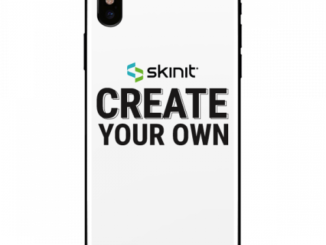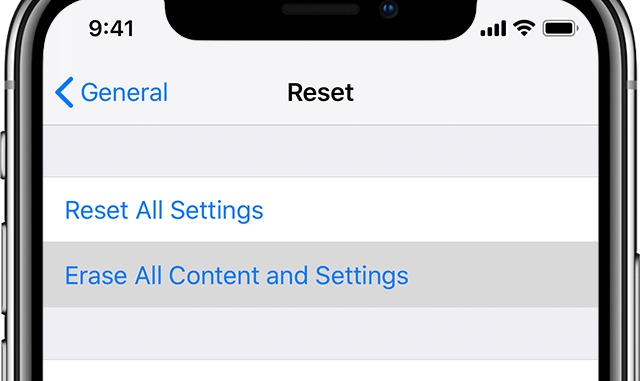
The bigger the memory of your iPhone, the more it becomes useful for you.
If you are using your iPhone for your business and other important things, it becomes more personal and dearer to you. That’s the time when you don’t want others using it especially when you are starting to store personal data such as passwords, email addresses and business-related information. I for myself am guilty of this; my iPhone is alternative to my notebook that it holds all the passwords to my email accounts, blogs and even PayPal. That is why I simply leave it at home and bring my other phone whenever I go to party and other personal gimmicks; this is to ensure that I cannot misplace it.
The Importance of Erasing iPhone Data
When you are planning on giving, selling or sending out your iPhone for repair, it is of great importance that you erase all your personal or classified data to prevent any security threats. Needless to say, it is better to empty your iPhone’s memory completely before letting it out of your hands. If you are being careless, any of the following can happen to you;
1. Someone may be able to get into your emails – it is always possible especially if you are keeping records of your passwords and login information.
2. Someone may know your password – we oftentimes make it a point to use one password for multiple accounts so that we can easily remember it.
3. You can easily be hacked – if somebody knows a lot of personal information about you, it could be that you can be hacked easily. So much so, that if you continue being careless with all those personal stuffs, you will end up with nothing without even knowing about it.
How to Sync iPhone with iTunes
Just before anything else, you need to back your data up or sync your iPhone with iTunes. I believe everybody knows how to sync. But here’s the run down for those who are unsure…
1. Connect your iPhone to your computer, then launch iTunes.
2. Select iPhone Option.
3. Now, check the boxes you want to sync with.
4. Click on ‘Apply’ button to proceed.
Syncing will take only a minute or two, just wait for a bit and you are good to proceed.
How to Reset iPhone Settings and Erase iPhone Data
If you’ve used iPhone for quite some time, then you know how important it is to back up your data such contacts, SMS, etc. With this, you will be at peace doing what you need to do with your iPhone. For new iPhone users, you have to take time syncing your iPhone before you proceed. Whenever you are ready, follow the steps below to reset or erase all the data in your iPhone.
1. From the Springboard, launch ‘Settings’ and look for ‘General’.
2. Tap ‘General’ to proceed. Scroll down a bit and try to find ‘Reset’.
3. Tap ‘Reset’ and you will be prompted with plenty of options you can choose from. If you choose ‘Reset All Settings’ your iPhone will be restored to its factory settings, however it does not empty its memory or delete all your data. To do this, you have to tap on ‘Erase All Content and Settings’.
4. Whichever option you’ll choose, you have to confirm your action. So, if you are sure enough to continue, simply tap on the confirmation button, in this case its ‘Erase iPhone’.
Right after doing those simple steps above you will have an iPhone with either all new settings or bare/empty memory. You can now give or sell it to anyone or even send it for repair.
There will always come a time wherein you need to reset your iPhone or delete all the data within it. I hope this post can help you.
Technology evolves everyday and if you do not want to be left behind, you have to be updated of what’s the latest gadgets or technological innovations are out there. More often, you can get these updates from Technology News which you can get from any News Community online.
Proudly WWW.PONIREVO.COM