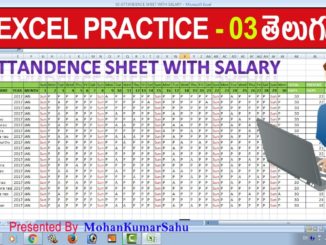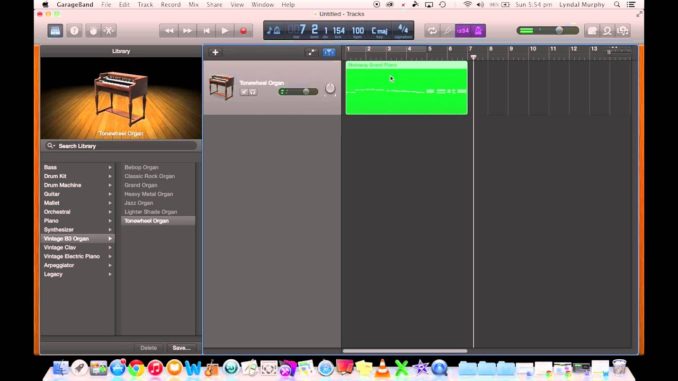
I really enjoy making music in GarageBand because it’s so easy to use. If I have a musical idea in my head, I can literally get a song set up and ready to record in about 30 seconds. One of the reasons for this is how easy it is to record MIDI in GarageBand. Let me show you.
Add A New Software Instrument Track
I am going to assume that you’re starting with an empty song so your first step is to add a new software instrument track and assign it to play an appropriate sound. The steps for this are:
- Add a new track from the Track Menu.
- Choose Software Instrument.
- If the Track Info pane isn’t open, open it by clicking on the Track Info view/hide button.
- Select whatever instrument type you would like to hear as you are recording.
Verify That Your MIDI Controller is Working Properly
The next step is to verify that your MIDI controller is functioning properly. This should be fairly easy. Just play a few notes on your controller and you should see the meters on your track responding, as well as hear the sounds of your MIDI instrument playing through your headphones or speakers.
If you don’t see or hear anything it means that GarageBand isn’t recognizing your MIDI controller. There isn’t really space here for me to go over all of the troubleshooting possibilities but I find that 95% of the time all you’ll need to do is verify that your MIDI controller is plugged into your computer properly and then restart your computer.
What If You Don’t Have a MIDI Controller?
One of the really cool features of GarageBand is that you can use your computer keyboard to input MIDI note data. Huh? I know it sounds crazy but you can actually tap out rhythms and melodies using your computer’s QWERTY keyboard by following these steps:
- Go to the Window Menu and select Musical Typing.
- In the Musical Typing window you will see which keys on your QWERTY keyboard correspond to which MIDI notes.
- Try it out. I know it seems funny to begin with but it’s actually a very simple way to play GarageBand’s software instruments.
Set Up the Tempo and Metronome
The next two things you need to set up prior to recording are the Song Tempo and the Metronome. The steps for this are:
- Select Show Tempo In LCD from the Control Menu.
- Set your desired tempo by clicking on it in the LCD and moving the slider.
- Turn the Metronome on by selecting it from the Control Menu.
- If you need it, you can turn on the 1-bar Count-In from the Control Menu, as well.
Record
You’re now all set to record. All you need to do to begin recording is click the Start Recording button. You shouldn’t have any trouble finding it. It’s the big red button on the transport.
I’ll leave the creative aspects of what to record for another time. The best advice I can give is to get in there, have fun and experiment. If it sounds good to you then that’s all that matters.
Proudly WWW.PONIREVO.COM