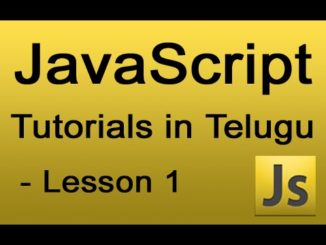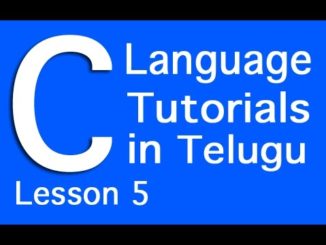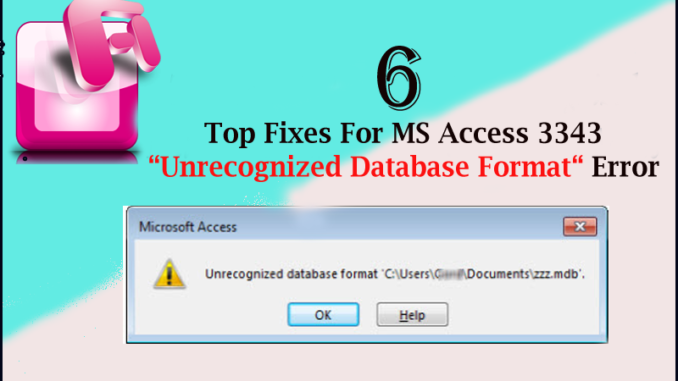
Windows 3343 Runtime Error usually results because of an incorrect database format used by your system. The error typically occurs when you try to use your Microsoft Access program, which is the database program included in Microsoft Office. This problem is a result of your system not being able to read the files it needs to operate properly. It also makes Windows run tremendously slower and can even create other problems too. If your system is encountering Windows Runtime 3343 errors, it is an indication that your system cannot read the “JET” format of the database properly. Fortunately, this error is easy to fix and this tutorial will teach you just how to do so.
What Causes This Error?
When you encounter the 3343 error, it is typically shown in the following format:
- “Run-time error 3343 Unrecognized Database Format XXX”
This type of error is primarily caused by settings and files not being properly read by your PC. Most of the time, your programs are prevented from correctly reading the necessary files it needs to run because of an incorrect version of the JET Engine. To be able to get rid of the error message and make use of Microsoft Access, you need to be able to resolve issues surrounding the database format.
How To Fix The 3343 Error On Your PC
The way to fix the runtime 3343 error on your system requires you to install Visual Studio Service Pack 4.0 or later versions of it, fix any data controls that you are using, and if needed, repair registry errors. Visual Studio Service Pack is downloadable product of Microsoft which updates the different files and settings your programs use to run. It is imperative that you update your computer’s settings that will be needed to make use of the database application by downloading the Visual Studio Service Pack 4.0 application from Microsoft and then putting it in your PC.
Next, you need to correct any ADO, DAO and Data Controls that you are using in your programs. For the ADO Data Control, you should use the Microsoft.Jet.OLEDB.4.0 provider while for the DAO Data Control, you should add a reference to the Microsoft DAO 3.6 Object Library. Take note though, when you are using a generic Data Control in your programs, you should open a DAO 3.6 recordset and then connect it to the source of the Data Control by adding this code as follows:
Option Explicit
Private daoDB36 As Database
Private rs As DAO.Recordset
Dim sPath As String
Private Sub Form_Load()
sPath = _
"C:Program FilesMicrosoft OfficeOfficeSamplesNorthwind.mdb"
Set daoDB36 = DBEngine(0).OpenDatabase(sPath)
Set rs = daoDB36.OpenRecordset("Customers")
Set Data1.Recordset = rs
End Sub
If you do this and the runtime error still persists, it might be that you need to repair issues in your registry. The “registry” is an important component of Windows, but can also be the main cause of the 3343 errors on your computer. The registry stores all the options and settings that files and programs have. Windows uses these to load them.
However, due to the constant accessing in the registry, it is very common for some registry keys to get corrupted, causing errors like the Windows 3343 runtime error. You need to use a good registry cleaner program that can perform a thorough scan. We have learned that using this tool can repair issues in the registry and remove the runtime 3343 error messages and also fix 99% of other system faults inside your PC, allowing you to effectively use your PC in its optimal state once more.
Proudly WWW.PONIREVO.COM