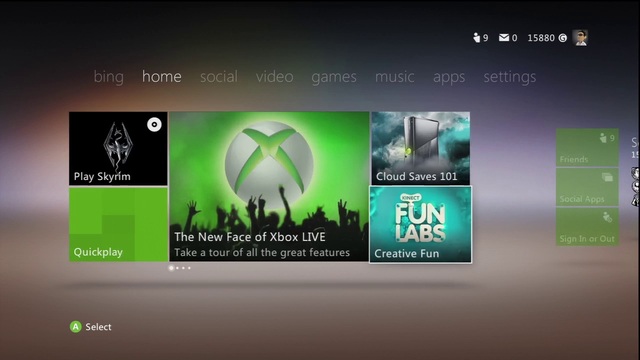
Initial impressions of the new Xbox dashboard are good. The new ‘Metro’ interface is a big improvement over the previous interface, that was both confusing and boring to look at. Drilling down into the new tiled interface reveals a few things at least are unchanged, the avatar editor being one of them.
Microsoft have called this a media centric update and with all the additional media services that are coming that is certainly true. Looking at the way they have achieved this, by adding an App section and the new App Marketplace, Microsoft seem to be following the lead of the Apple store and the Android Marketplace, although for the time being these are all just media based apps.
Metro style interface
The first thing you notice about this interface are the new tiles. Each menu item on the dashboard contains both large and small rectangular tiles. In general the large tiles contain featured stuff and the smaller tiles, the less important stuff. The web style top menu provides a way to quickly skip between menu items and consists of the following items – bing, home, social, tv, video, games, music, apps, settings.
Bing
Microsoft’s Bing Search engine has been installed with the new update and provides a single place to search across all content on your machine and online content within Xbox Live. Initial impressions are good. Text search includes predictive search suggestions which are very useful when you’re trying to type with a standard Xbox controller. You can also filter your results by media type e.g. Video, music, game etc .
Home
DVD Tray – The home menu item contains a tile with the current game, the DVD tray.
Quickplay – Shows 10 recent games, press X to see game details and reveal another Metro style interface.
Welcome Video – Dan Marr from ‘Inside Xbox’ presents a short welcome video to run you through what’s new with the dashboard.
Advert – Microsoft continue to sell ad space on the Xbox, the ad showing today was a BT Infinity advert Large Featured tile – Contains a rotating advert for various games, Sky and Lovefilm.
Social
There have been some nice social media integration updates, especially with Facebook.
Friends – a small tile showing your Xbox Live friends.
Sign in/out – no surprise here, it just allow you to sign in/out of profiles
Your Avatar – takes you to message centre, avatar and theme settings
Social Apps – drill down to find 3 more apps, Video Kinect, Twitter & Facebook
Twitter
There’s no download with this one. They’ve used the usual speech bubble style Twitter presentation, this time with an animated background. Functions include a scrolling Twitter feed, Tweet facility, Free text and Trending searches.
Facebook
Accessing the new Facebook app, leads to a small download. Quite a small download considering the changes they’ve made.
After being prompted for a username and password. A Privacy screen is shown. There are 2 settings; Display My Xbox Live info and Auto Login with Live connection. Selecting the former will display your Xbox Live gamertag alongside your Facebook name. This is something you may not want if your Facebook page can be accessed by work colleagues. Working from home and having a quick lunchtime session of Call of Duty would not look good plastered all over Facebook.
The new Facebook interface is not that different from the old one, the major change is how the app integrates with games. You can now search for Facebook friends on Xbox Live and Xbox Live friends on Facebook. Sending a friend request to either service is made very easy.
Tv
Kinect Games – A small tile for Xbox games, a strange place for this, maybe they had nothing else to fill the space.
Only on Xbox – a small tile advert for exclusive to Xbox titles. Again, a strange place to put this.
Featured Tile – The featured tile contains links to both the new Sky Television App and Lovefilm.
New Sky App
This is a very impressive app from Sky and is part of the Sky Go application for online device. Sky subscribers are permitted to register just 2 devices on Sky Go, e.g. an iPad & Xbox 360. To get started with the Sky app, you must Login with or Register a Sky Id. You can do this using a PC beforehand.
The Sky app provides both Live and on demand video. Selecting Live video reveals a huge number of channels including Sky HD channels. You can also select Live video using the built-in Sky planner.
On demand video is where this app really shines. You can drill down into your favourite TV shows to reveal a list of recent episodes. Selecting Sky Atlantic HD and searching for Carnivale reveals 4 recent episodes. Each video has an availability associated with it eg. 7 days, a duration and data size in MB eg. Carnivale S2 E9 was 496MB in size, but started playing almost instantly after a short advert of course.
The app contains a new Sky community where you can ‘Like’ videos and add a comment via a menu system, or recommend to a friend. The 4 tier, multiple phrase choice comment menu system is a bit clunky to use, but it beats typing stuff using the controller. Here’s an example comment of a comment -‘ I was pleased with – the scene – by the end – A great episode!’. It’s not great.
You can also search for video content by most recommended, top viewed etc.
The Sky Action wheel (press Y) gives you quick access to the main functions, e.g. the planner, recent activity etc. After you’ve installed the Sky App, the Live TV tile takes you direct to a live Sky TV feed. The video on demand tile takes you direct to the Sky Go start page.
LoveFilm App – another featured downloadable App. I’m not a member and couldn’t be bothered to register for the free trial, so I don’t have much of a play with this however from what I saw it looked very slick with its Metro style interface.
Video
My Video apps – drills down into your installed video apps, e.g. Lovefilm, Zune and Media Centre
Zune Video Marketplace – Zune, but with an improved Metro style interface Four advert tiles – for paid video content, e.g. from Lovefilm and Zune
Games
My games – looks like a Full flat list of installed games, but drilling down into the filter tile, reveals another set of tiles with filter options. Eg. Demos, Arcade etc
Game marketplace – New metro tiled view of downloadable games and content 2 advert tiles – contains featured titles.
Music
My Music apps – contains a list of your installed music apps, like Last FM
Zune Music Marketplace – as per usual you can download music videos here, the new metro style tiled interface looks good. 3 advert tiles – for paid music content
Apps
Contains an even sized set of tiles with a list of installed media apps.
App marketplace – lists music, video and social apps and preview tile for each future app. Settings This section contains a nice concise tiled layout. Much the same as it was before.
Beacons
If you’re wondering where the new Beacons feature is, it can be found in the Xbox guide. Press the Xbox guide button and it appears on the home screen.
Cloud Saves
The cloud appears as a memory device alongside the Hard Drive and Memory Unit. The screenshots suggest that each account is allowed about 500MB of storage.
Roaming Profiles
This gives you the ability to use your Live account and profile on any Xbox 360 console. We have yet to look at this feature.
Proudly WWW.PONIREVO.COM



